Video from ORBneXt:
This one from us – how to connect the ORBneXt. It turns out it’s really hard to get the lighting right so you can actually see the ORB colors. You’ll have to take our word for it. The colors look good.
Since our Internet of Things presentation last year at the FileMaker’s Developers Conference (FMoT full recorded session), we had a few people ask about the IoT toys that we brought on stage with us.
This is one of the three that we used.
What is ORBneXt?
Very simply put, The ORBneXt is a glass cube with an LED light inside, that gets its own IP address. It can light up in many different colors. And what’s more – it can be controlled by IFTTT, and therefore, can be controlled by our FileMaker app.
The the extent of a device’s interoperability with IFTTT was a basic litmus test for devices that we were using. By using a single gateway like IFTTT, we cut down dramatically on development time. So the devices that we used needed to work well and work quickly with IFTTT.
The other consideration was ease of set up, especially since we were going to have a short amount of time to set up before our presentation. We had a choice of bulbs that we could use for this presentation, the most well publicized of which is the Phillips Hue series. Why did we choose the ORBneXt?
Most IoT devices work with a piece of bridge hardware. Other bulbs need lamps to plug into. For example the Phillips Hue bulb, which also lights up in multiple colors, requires (a) a lamp to screw the bulb into and (b) a bridge to connect to the internet. Aside from the fact that it looks way cool, we ultimately chose it because it is completely a standalone unit – it doesn’t require any other bridge to run. So weren’t dependent on any gateway, hub, or other controller device. We didn’t need a lamp to put the bulb into. Everything we needed was right in this glass box.
What kinds of things can you do with it?
The usefulness of this kind of device is up to your imagination. We have yet to actually install this at a client site ourselves, but I can imagine a few interesting uses:
- Order’s ready for pickup – green
- Problem with the order – red
- Hit sales goal – flash rainbows
- Next up at a register
Of course one of the values of an IoT device like this is that it’s not limited by geography. An order could have been taken in Palm Springs, triggering a “new order” light to show in the warehouse in Colorado, a “shipped” indicator light in the billing office in Washington – well you get the idea.
Setting it up:
The initial set up was the hardest part – which doesn’t really say much for a glass box that just sits there & blinks.
They designed it easily enough, but it took few times to get it to stick. The idea is very unique:
- Make sure your phone is connected to WiFi
- Launch their “blink.n.play ignitor” app on your phone.
- Re-enter the WiFi password.
- Put the cube directly on top of the phone.
- The app flashes. (Yes, it’s as weird as it sounds – the phone communicates with your cube using light flashes from your screen).
- This process sends your wifi login information to your cube and registers your cube on the ORBneXt system. Wait up to 2 minutes to see if it worked. If it does, you’ll get a short code on your screen, and also copied to your clipboard.
- Click a link to the companion app “blink.n.play”
- Connect a new device, paste your code in there, and name the orb so you can distinguish it from all the others you’ll be setting up.
Using it:
Then you can use the ORBneXt with their Blink.n.Play app to change the color, flash, even have it monitor the weather or stocks.
But where the real fun comes in is connecting this to IFTTT.
- Go to the “blink.n.play” app
- Click the name of the ORBneXt you just set up.
- Click “Launch”
- Click “IFTT Dashboard”
- Type in your IFTTT User Name and click “Process”
- You will get a 6-digit code back.
- On your computer, go to http://ifttt.com and log in.
- Click “Search” and type in “ORBnext”
- Click connect and type in the code from step 6
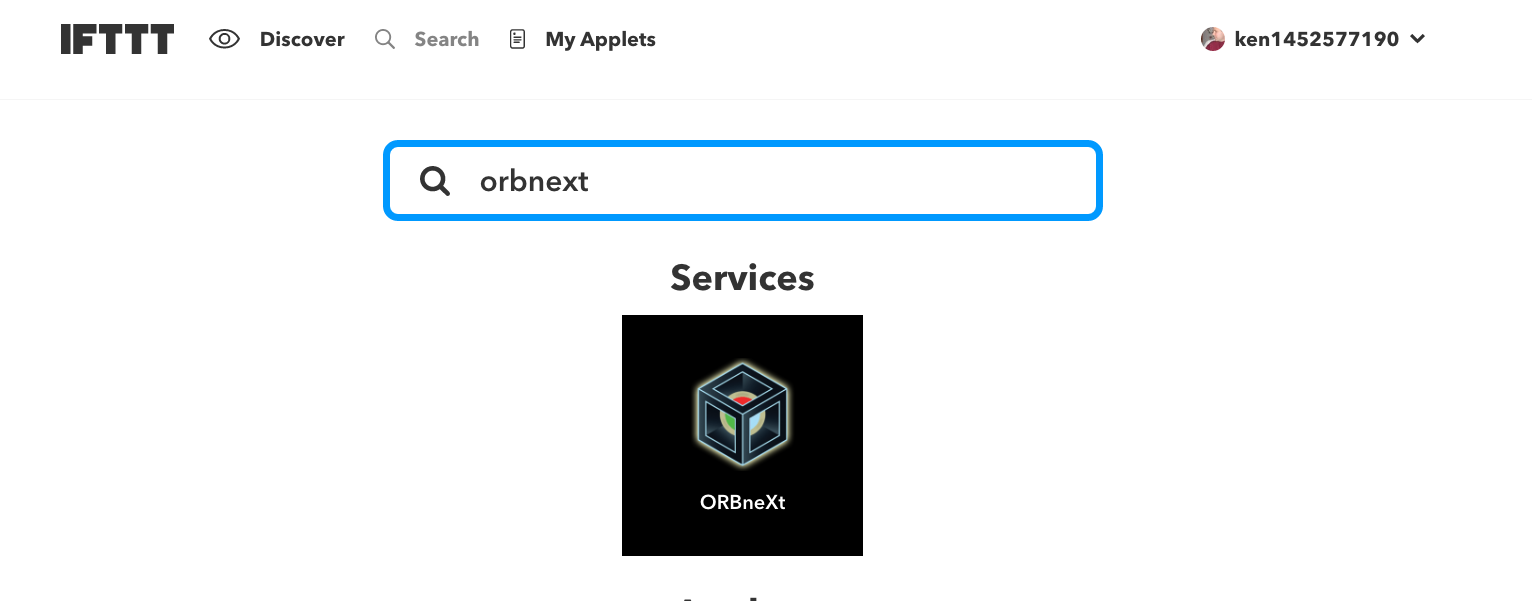
What is IFTTT Maker?
If you’re planning on using this with FileMaker, you’ve probably done the hardest part. Now it’s just tweaking and playing.
If that’s your plan, the first thing you’ll want to do is set up a Maker workflow. What that does it creates unique URL that triggers an event every time the URL is hit. The events that are available depend on the device capabilities. So in the example of the ORBneXt, you have two things you can do: change the color or flash the light. So we wanted to do something fancier for our demonstration – this required multiple calls to IFTTT. One call to flash red, another to flash green, maybe a couple more, than a final one to turn it off.
For the rest of how this works, check out our presentation.
What’s our thoughts?
So the bottom line for us was that the ORBneXt made a great addition to our presentation, and we’d definitely use it again. It’s a great little device, really easy to set up, and a lot of fun.
I’m still looking for practical applications for us & our clients, because I think the developers are really on to something with this device. It’s so simple and so flexible. If you’ve got ideas about how such a device can enable your data-driven workflows, please contact us here, and I’ll update the site. (I’ll try to get comments re-enabled on our site again soon).






